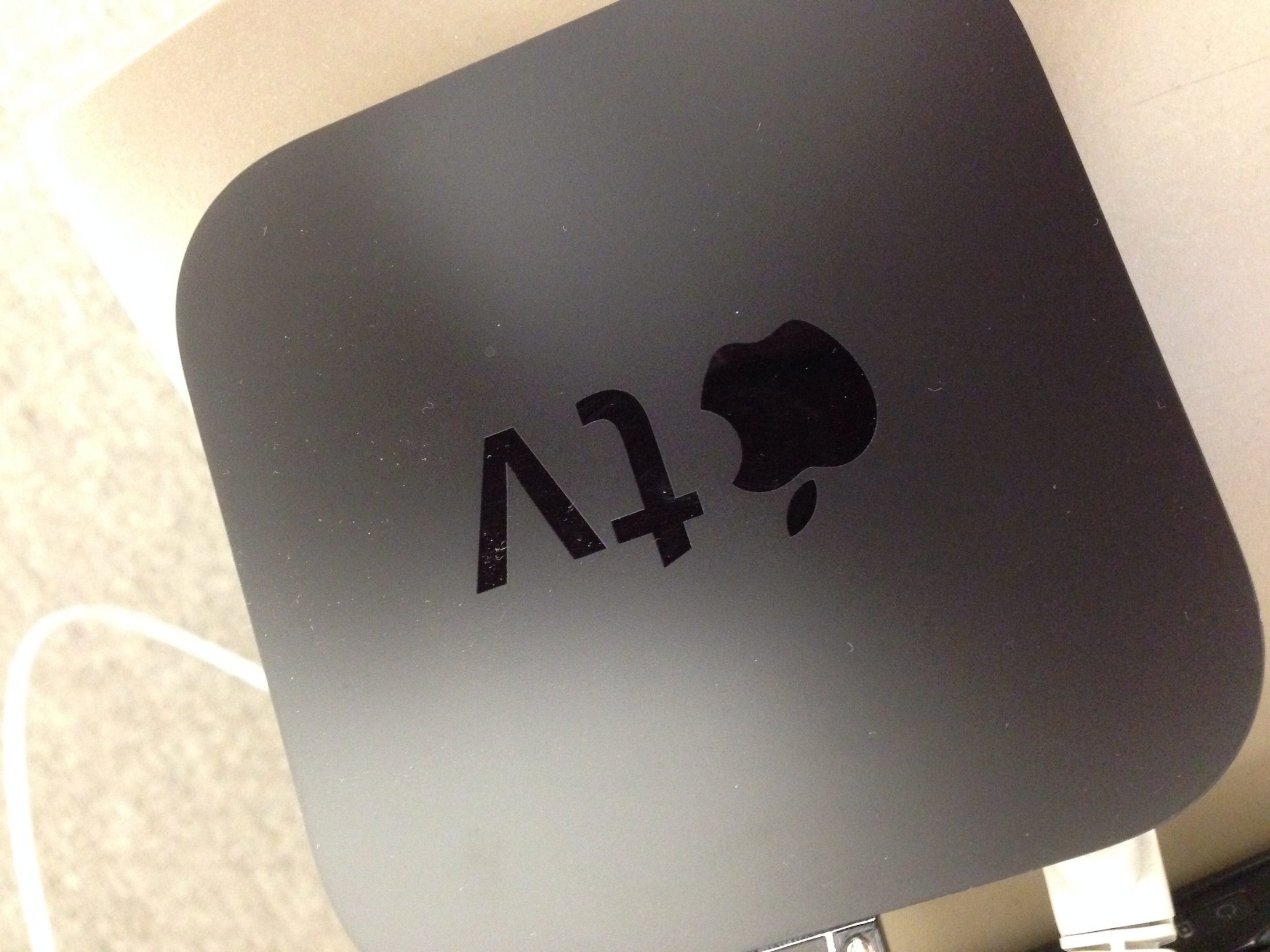Hosting a Halloween party and want to stream Sharknado from your iPad while everyone’s hanging out? Or want to be able to blast Call Me Maybe from your iPhone so your friends can imitate the Harvard baseball team? If you’re hosting a party, doing some cleaning, or just generally want to use that great picture or sound system for watching movies or playing music on your TV, there are a few easy-to-use tools out there to make it happen–both wirelessly and using cables to connect to your TV.
The Wireless Options
Apple TV
The most expensive of the options, but it does provide a clean, easy, seamless connection between your iOS device and TV, assuming that you meet the basic criteria of being able to connect everything. Like the other wireless options, Apple TV provides some great apps for watching movies or playing music on your TV even without connecting another device, with Hulu, Netflix, HBO GO, YouTube, and iTunes all coming pre-installed.
The two biggest drawbacks of Apple TV are the pricetag ($99) and the limits Apple imposes, only allowing you to access certain applications. However, as long as your Apple TV is connected to a wireless network, anything you can watch on your iPhone or iPad you can also mirror on your TV.
Apple TV connects to any TV with a component or HDMI input, and utilizes your wireless or wired network to access its content. Though subscriptions are necessary for Netflix, Hulu, HBO GO, and a bunch of the other premium apps, you can stream videos, photos, or music to your Apple TV directly from your iPad or iPhone as long as they are on the same network.
While both of the other wireless options can fulfill a lot of the same capabilities, Apple TV was built to connect with other Apple devices, making it much easier to simply click a button on your iPad or iPhone screen and send your content to your TV. By owning the ecosystem, Apple has made it just about as easy as possible.
Chromecast
The least expensive choice outlined here, but still a great offering in a much smaller device than the Apple TV–which is already relatively minuscule. Your TV needs to have an available HDMI port and the device needs to connect to WiFi, but it looks like the Google entry to the competition is a strong potential replacement for the Apple TV. The Google Chromecast is only about as big as a thumbdrive and plugs right into your TV, making installation a breeze.
While the upside of having a $35 pricetag is huge, the streaming capabilities from your iOS device aren’t quite as streamless and easy as with the Apple TV. While Google claims that content can be sent “from your smartphone, tablet or laptop to your TV with the press of a button,” reviews so far are mixed on how well that capability actually works. It’s safe to say that while Google may try to emulate Apple’s functionality here, it will never quite be as easy to stream from your iPhone or iPad to the Chromecast.
Roku Streaming Stick
The jury is still out on the Roku Streaming Stick, as it is expected to be released in April 2014, but there are a few things we do know. First, the price is between Apple TV and Chromecast, with a MSRP of $50. It will be about the size of the Chromecast with the same general set-up in terms of plugging into your TV’s HDMI port, but it should offer an impressive suite of apps. Like each of the other options, you’re best off with a wireless connection, and you can control the device with your smartphone or tablet.
Here’s where things get tricky: like the Chromecast, the Roku Streaming Stick, claims that it will “send your videos, photos and music stored locally on your smartphone to your TV screen with the Roku app,” but–like the Chromecast–one should question whether streaming will be a smooth and seamless as it is with Apple TV.
The Bottom Line
While we wait for the Roku Streaming Stick to be released, there are a few areas to consider when comparing the Chromecast and Apple TV. An obvious one is price, with Apple TV ($99) nearly triple the cost of Chromecast ($35). However, it is much easier to quickly and easily stream content–be it music or movies–to your TV from an iPhone or iPad using Apple TV, since all of those products were developed to work in harmony. But if you want to pay less, get similar functionality, and not be restrained by the limits Apple puts on its apps, then Chromecast looks like a fine choice until the Roku Streaming Stick is released.
The Wired Option
If you don’t have a wireless network or would rather use a physical connection, then there are options available online to project your iPhone or iPad onto your TV using an HDMI cable and an adapter. It will likely cost you more than a Chromecast to purchase both the HDMI cable and the adapter, but there are always cheap (if unreliable) options out there. For example, you can find a digital AV adapter on Amazon that will attach to your Lightning port on your iPhone 5, 5S, or 5C, or your iPad Mini, Mini Retina, 4, or Air. You will also need an HDMI cable to attach that adapter to your TV, but those can be found online for a few dollars easily.
With the wired option, you can mirror your device onto your TV, but you will miss out on some of the other functionality the wireless options provide, like the applications that come pre-installed. Still, for the low-tech who want a simple solution, this fits the bill.
[cf]skyword_tracking_tag[/cf]