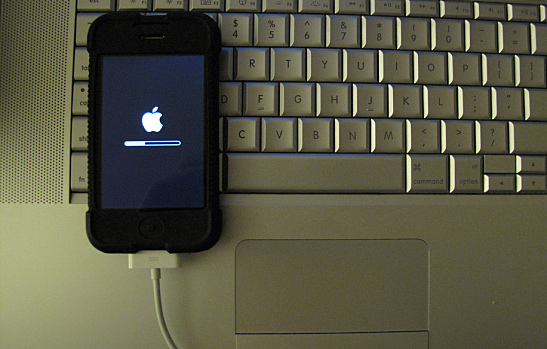Less than half of iPhone owners have upgraded to iOS 8 so far, which means that many users are missing out on a better, more understanding Siri, more control over SMS and iMessage, better connectivity between iPhones and Macs, and dozens of other new features introduced with the new operating system (OS). According to Apple, only 48 percent of iPhone owners have upgraded to iOS 8. By comparison, Mixpanel shows that at this same time last year, nearly 70 percent of users had updated to iOS 7.
There are a number of reasons why people may not have upgraded yet: Their iPhone doesn’t have enough space, iPhone 4 owners can’t upgrade, and 4s owners may not want to because of reports—such as this one from Ars Technica—that the software makes the phone too slow. Or perhaps people just don’t know how to initiate the upgrade.
Here are two easy ways to bring an iPhone into the here-and-now with the latest software and little to no fuss.
1. Directly Through the Phone
Upgrading to iOS 8 directly through an iPhone is the easiest way. It takes between 15–30 minutes, depending on the iPhone model. Since the phone won’t be usable while updating, users should first make sure they aren’t expecting any important phone calls and that the phone is backed up for good measure. Then, follow these simple steps to initiate the installation:
- Open Settings.
- Select “General.”
- Select “Software Update.”
- Wait for the iPhone to load. Once it says that an upgrade is available, users will need to make sure they are on a Wi-Fi network to download the update.
If this fails, or if iOS 7 is installed and nothing appears in the Software Update page, then follow the steps for option 2 below.
If an error message appears saying there isn’t enough space on the iPhone, users can delete any large apps, media files, or other content stored on the device. There will need to be between 4–6 GB of space available. Users can also opt to just proceed with option 2 instead, in which they won’t need to delete any files.
2. Update via iTunes
iTunes is a slower way to directly upgrade an iPhone. It requires no processing power from the iPhone itself, but it does require that the user have a computer with the latest version of iTunes installed, and the computer must be connected to the Internet to download iOS 8. Follow these steps to download via iTunes:
- Plug the iPhone into the computer.
- Open iTunes (it may open automatically). Allow iTunes to initialize and see the iPhone; a menu will appear for the iPhone once this is complete.
- Click on the iPhone button. At this point users may want to not only back up their iPhone, but also transfer all purchases to the computer. This will add all apps stored on the iPhone to the computer, which is helpful in case the installation fails. It may take some time, depending on the size of the phone and number of apps stored.
- Select “Check for Updates.” iTunes will search and then say that an update is available to download. Follow the instructions and let iTunes do the work. Once it’s done, the iPhone will reset a few times and then voila, iOS 8 is installed!
Have you decided not to upgrade to iOS 8 yet? Why? Tell us in the comments below.
Image courtesy of Flickr
[cf]skyword_tracking_tag[/cf]