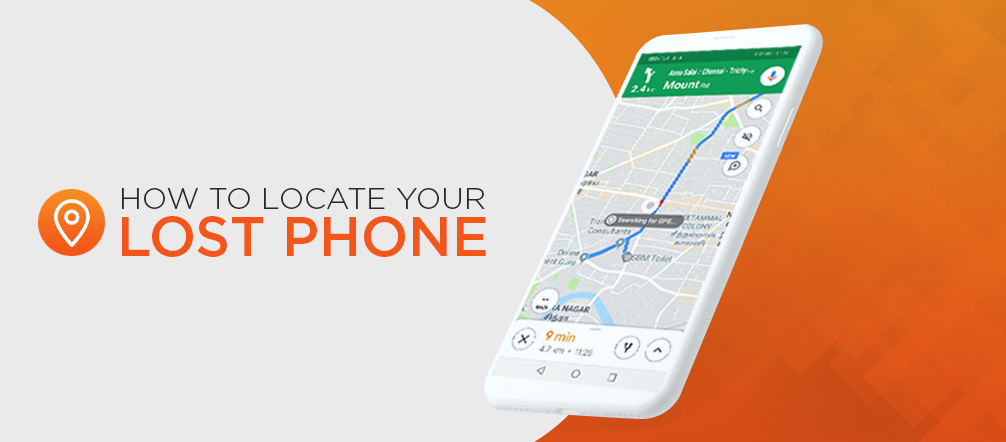How to Locate Your Lost Phone
Smartphones have undoubtedly made our lives much easier and more organized, but the downside to being so reliant on a palm-sized piece of technology is the absolute panic and disorientation we experience if it’s ever lost. Luckily, smartphone manufacturers predict and prepare for this possibility by equipping smartphones with technology or applications that can help us control our content and privacy if we lose our phones. On top of that, these apps can also help us locate our missing phones, regardless of whether they’re simply lodged between the couch cushions or sitting alone on a park bench.
While the methods to locate your phone are similar, there are small differences based on the type of smartphone you use.

How to Find Your iPhone
Apple’s Find My app — formerly called Find My Phone — allows iOS users to find their Apple devices using iCloud. The great thing about the Find My app is that it can locate Apple devices even when they’re offline because it uses Bluetooth to detect them. However, you have to activate Find My on your phone to take advantage of this app. If it’s not activated, it won’t be able to track your phone.
Activation is simple and requires an Apple ID. Just launch Settings on your phone and switch on the Find My app. You may want to enable Offline Finding as well just in case you lose your phone when it’s in airplane mode or otherwise offline. You can also activate the Send Last Location option, in which case your iPhone will send its location to Apple when the device battery is low or about to die.
Once you’ve got Find My working for you, you can rest easy knowing you can locate your iPhone if you ever misplace it. If you lose your iPhone, using the Find My app is easy. You’ll need access to the Find My app, but if you don’t have another iOS device, you can access it through a web browser and logging in to iCloud. Once you have access to the app, click or tap on Devices, which will show you the location of your iOS devices on a map. If you have just the one Apple device, you’ll only see it on the map, but if you have multiple, find the missing phone and click or tap on it.
Once you’re chosen the missing device, you’ll have several options on what to do next:
- Play Sound: Choosing this option will emit a distinct noise from your phone. This is ideal if you suspect you’ve misplaced your phone within your home or office and just need help finding it.
- Directions: This option will give you directions to your phone’s location.
- Notifications: Choosing this option means you’ll be notified if someone finds your phone.
- Mark As Lost: This option will ask you to activate it, which you can do if you want to mark your phone as being lost. When this option is activated, your phone will be locked, and anyone who tries to access it will only be able to do so with an access code. This option also allows you to display a message on the screen for whoever finds it.
- Erase This Device: This option erases all the contents on the missing device, including any saved credit or debit cards, to protect your personal information. However, once you erase the device, you’ll no longer be able to locate it using the Find My app.
Sometimes, we’re so sure that we won’t ever lose our phones that we don’t bother with apps like Find My. If you’re one of the people who opted out of activating Find My, there are still ways you can protect your personal information. Change your Apple ID password and prevent whoever finds your iPhone from accessing your iCloud account or other Apple services, like iMessage. If you’ve got apps for other accounts on your lost phone, like social media or email, it’s a good idea to change those passwords as well for the same reason. And if you’ve lost your phone but still have it listed as a trusted device, make sure to remove that authorization, too.
How to Find Your Android Phone
If you’re on Team Android, rest assured because there’s a simple way to find your device as well. Like Apple devices, Android devices are equipped with an app called Find My Device, which is automatically turned on once you add a Google account to your phone. You can check to see if the app has been activated on your phone by launching the Settings, finding Security and then making sure the Find My Device toggle is on.
Android’s Find My Device is necessary if you want to find, lock or erase a misplaced Android phone. Additionally, the device itself needs to be:
- Turned on
- Logged into a Google account
- Connected to data or Wi-Fi
- Visible on Google Play
Both the Location and Find My Device apps must be turned on as well. Then, if your phone is lost, all you have to do is to launch the Find My Device app on another Android device or via a web browser and select your lost phone. The app will show you a map with information about the phone’s location. If the phone’s current location can’t be found, the app will show its last known location. Regardless of where it is, you’ll then be given several options to choose from regarding how you want to proceed:
- Play Sound: Like the iPhone’s sound option, the Android’s option allows you to force your lost device to make a noise, which is ideal if you’ve misplaced it within your home. Unlike the iPhone, though, this option will make your lost device ring for five minutes at full volume. And, as a bonus, it doesn’t matter if your phone was set to silent or vibrate — it will still ring when you choose this option.
- Secure Device: Choose this option if you want to lock your device so it’s only accessible via a password or PIN. Even if you don’t use a password or PIN, you can set one from the Find My Device app. And you can also add in a message so whoever finds your phone can know what to do to return it to you.
- Erase Device: As the name of this option suggests, if you choose to erase your device, you’ll lose all the content on it for good. Once the data on your phone is gone, you’ll no longer be able to find it using the Find My Device app.

How to Find Your Windows Phone
Like the Android and Apple smartphones, Windows phones also come with a handy built-in app that allows users to find their phones remotely if they’re ever misplaced. The Find My Device setting for Windows is ideally set up and turned on when you set up your phone and can only be accessed by the account’s administrator. The feature needs to be turned on and can be used with any Windows device except the Xbox One consoles. The account also cannot be affiliated with another organization, like a school or business.
If you’re unsure of whether it’s on, you can quickly double-check by going to Settings and to Update & Security before clicking Find My Device. If you need to turn it on, select Change for your phone or any other device for which you want to turn on Find My Device.
When you need to use this app to find a lost or missing smartphone, just log into your Microsoft account and head to the Devices tab and click on Find My Device. You’ll get a list of devices associated with your account and from this list, you can choose the one you’re trying to find. Then just click find to see a map with your phone’s location. Once you have an idea of where your device is, you can remotely lock it to protect your personal information by clicking on the Lock option.
Once your phone is locked, it’s a good idea to change the password to better protect your data.

Other Ways to Find Your Phone
Sometimes, even technological advancements aren’t enough to get your precious smartphone back, which is when you have to resort to alternate or even drastic measures.
- Call your phone: It may seem almost too obvious, but if you’ve misplaced your phone somewhere in your own home or left it at a friend’s place — or even at a cafe or the library — calling your phone is one of the best things you can do. Even if your phone’s on silent or vibrate, if someone found it, they may be keeping it safe and waiting for you to call to make sure it gets back to you safely. If you lost it in your own home, calling it is a quicker way to get it to make some noise so you can locate it, sort of like what the Play Sound options on the iOS and Android Find My apps do but without the extra steps. If you haven’t got a secondary phone from which to call, reach out to your friends to get them to call your phone for you.
- Text your phone: If calling isn’t an option or just doesn’t seem to be working, you can try texting your phone to see if anyone responds. For iPhone, you can access iMessage from another iOS device and send yourself an iMessage, but for other phones — or even just for people who don’t have iMessage turned on— getting a friend or family member to text your phone can be a good way to get in touch with whoever may have found it. If your phone has a password, you can send a text with a number where you can be reached. The message will likely show up on the locked screen, and whoever found your phone will see it.
- Retrace your steps: Just because you may have lost your phone doesn’t mean that it’s gone forever or in the heads of some sinister smartphone theft ring. Sometimes we’ve just got too much on our minds, and we slip-up, leaving our phones where we wouldn’t usually. That’s why simply retracing your steps can solve the problem before it gets frightening. However, it’s important to keep calm while retracing your steps because a panicked and preoccupied mind will be unable to concentrate on the task at hand, making retracing your steps futile.
- Contact the service provider: If you feel your phone may be gone for good or may even be stolen, it’s a good idea to contact your service provider and ask them to disable your account. This way, you won’t be charged for services you’re physically unable to use, and the service provider may even be able to help you locate your phone if they have GPS tracking for phones.
- Contact the police: If you suspect your phone has been stolen, the best thing to do is contact your local law enforcement. It’s never a good idea to try to approach the thief yourself, even if you know the location of your phone. Confronting the thief can be extremely dangerous, and it’s not worth potentially risking your life for a piece of plastic. Instead, approach law enforcement and, if possible, give them your phone’s serial number to assist them in finding your phone.
- Change your passwords: We’ve already mentioned the options to change passwords and other login information on your lost phone, but it’s worth mentioning again. Identity theft is a very serious issue, and it can be extremely difficult to recover from it if you become a victim. To be on the safe side, don’t wait long before changing all your passwords and login information — especially for accounts you access from your lost phone. Even if you end up finding the phone soon after, it’s better to be safe than sorry when it comes to your personal information.

Upgrade with a Gently Used Smartphone From Gazelle
Losing your phone can be devastating, but luckily, with technology like the cloud, losing your phone doesn’t have to mean losing all your data as well. That makes getting a replacement phone all that much easier, especially if you opt for quality used smartphones from Gazelle. By taking advantage of secondhand smartphones, you can get some of the latest brands and models for a fraction of the price. Then, just link your Apple, Google or Microsoft account to your new device, and you’re good to go — without worrying about losing your data or your privacy.
Gazelle offers quality-checked smartphones at reasonable prices with a 30-day return policy, so you can always switch it up if you find your first choice doesn’t suit your needs. Buying a used smartphone also means being part of the movement to help the planet since all the smartphones are recycled instead of ending up in landfills.
If you’re in the market for a new phone, check out Gazelle’s selection of used phones or get in touch by calling 1-800-429-3553.