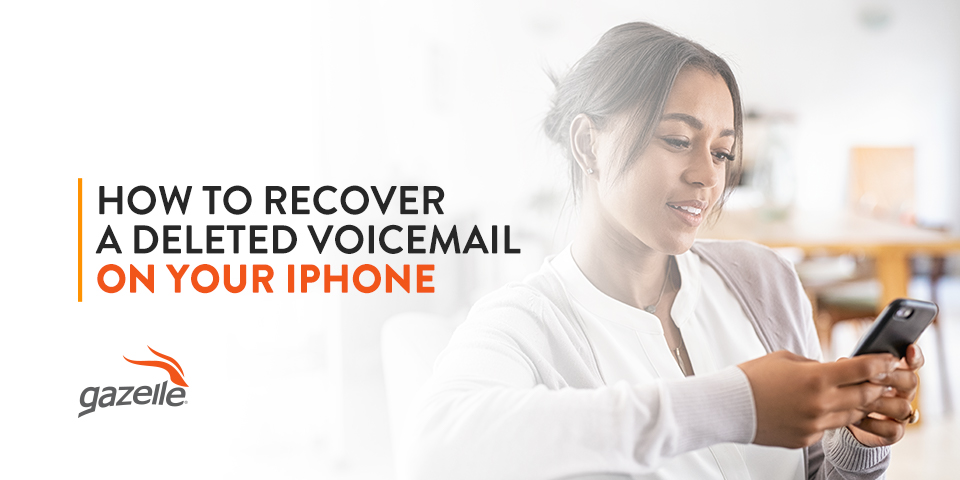iPhone voicemail features let you look at the data associated with the voicemail to keep important dates, and you can even send a voicemail to another person by text or email. However, some users may accidentally delete a voicemail — as many commonly do with photos — or notice their voicemails are gone after updating to a new iOS version.
Accidentally deleting data isn’t rare. In fact, many people likely experience this problem when clearing out their photo albums or removing voicemails they think are unimportant — until they realize their mistake later. If this has happened to you, you’ve likely searched frantically for a solution on the internet that led you to this article. Keep reading, and we’ll show you different methods of retrieving a deleted voicemail and other tips and tricks you may not have known about your iPhone’s voicemail feature.

Can You Recover Deleted iPhone Voicemails?
Yes, you can recover deleted iPhone voicemails if you accidentally delete a message you want to keep. Many reasons can lead to the deletion of a voicemail, including:
- You accidentally deleted it
- Your system upgrade has failed
- Your device is damaged
- You did a factory reset on your device without a backup
Fortunately, iPhones can usually help prevent the permanent deletion of an important voicemail with a built-in feature that makes it easy to recover. However, this feature only works depending on how long your network carrier will store voicemail messages. If the voicemail you’re trying to recover is over two weeks old, you might be out of luck.
In this case, it’s a good idea to check with your mobile carrier to determine if the voicemail is salvageable. Generally, most carriers store voicemails for no more than 30 days, but some may keep them longer. If you accidentally deleted a voicemail on your iPhone from the night before, you can likely recover it yourself without a problem.

When You Can’t Undelete Voicemails on Your iPhone
In addition to whether your network carrier automatically clears deleted messages every so often, it may be impossible to retrieve your deleted messages if you often sync your phone with your computer or laptop. Think of your deleted messages as a trash can or recycle bin. As with real trash bins, these files will stay there until they are fully ‘emptied.’
When you sync your phone with your computer, this action effectively takes out the trash and deletes all photos, messages and voicemails you have intentionally — or accidentally — deleted. As long as you haven’t synced your phone to your computer since you noticed your voicemail had been deleted, you should be in the clear to get it back. Otherwise, it may be lost for good.

How to Recover Deleted iPhone Voicemails
If you find yourself looking for a particular voicemail with no luck, you may have deleted it or lost it in a recent software upgrade. Luckily, you can recover deleted voicemails on iPhones with a few different methods involving several simple steps.
To recover your deleted voicemail on your iPhone manually, do the following:
- Open your phone to the home screen and click the Phone app icon.
- At the bottom right of the screen, click on the Voicemail setting.
- You should see a list of voicemail messages. Scroll to the bottom of the folder and tap Deleted Messages.
- Under Deleted, you will see a list of your deleted messages. Look through and locate the one you’d like to recover.
- Tap on the deleted message to open it.
- On the bottom right, locate the Undelete button. In some newer versions of iOS, this will look like a red trash can icon. Tap it once to recover the message and move it back into your regular voicemail inbox.
For an alternate method, you can recover your deleted voicemail from an iCloud backup if you’ve already created an online backup of your files. You should only use this method for emergencies or if you’ve lost a very important voicemail because it deletes existing files from your device. Be sure to copy your data onto another device, such as a MacBook or SSD card, before completing any of these steps. Here’s what to do:
- Open your phone and go to Settings.
- Click General.
- Tap Reset, then Erase all Content and Settings.
- Enter your passcode to confirm you want to wipe your iPhone.
- Open Apps and Data and click on Restore from iCloud Backup.
- Sign in to your iCloud with your Apple ID.
- Click Choose Backup and find the version with your deleted voicemail.
- Click on the voicemail to restore it.
Lastly, you can use a third method to undelete your voicemail message. Apple lets users recover data, such as voicemails, through iTunes as well as iCloud. However, this backup process also involves erasing your data to initiate a reset, so be sure to follow the instructions above and back up your data onto another device before initiating any other steps. To make this recovery, follow these steps:
- Use a USB cable and connect your iPhone to your computer.
- Open the iTunes program and select File > Devices > Backup.
- Once there, locate your recent backup on the menu and tap Restore Backup.
- Wait a few minutes while your data restores to your device and confirm the deleted voicemail is back on your iPhone.
FAQs About Voicemail on iPhone
Now that you know how to recover deleted messages on your iPhone, you may have other questions about how to use your voicemail and what other features users can benefit from. Here are some frequently asked questions about using voicemail on your iPhone:
How Do I Check My Voicemail?
If you’re a new iPhone owner and aren’t sure how to check your voicemail, it’s not as complicated as it might seem. You can find your voicemail messages on all iPhones through the green Phone app icon. This will bring you to the Visual Voicemail, which shows you a list of your messages, including the:
- Caller
- Time and date
- Length of the message
- Location of the caller if they’re not in your contacts
This feature is ideal for avoiding spam callers or telemarketers, so you don’t have to pick up your phone every time you get a call from an unknown number. If the message is legitimate or important, they will likely leave a voicemail, and you can determine if you want to call back from there. As with any other iPhone app, the Voicemail icon produces a red notification in the right corner of the Phone icon to let you know you have unheard messages.
This feature also lets you choose which ones to play or delete, and you can even delete a voicemail without listening to it. On some versions of iOS, you can use Voicemail transcription, which shows your messages transcribed into text that you can read.
How Do I Set up a Voicemail Password or Greeting on My iPhone?
When you first get an iPhone, you can set up a password to enhance security and prevent unauthorized access to your voicemail messages from someone using your phone or trying to access your mailbox from another device.
Follow these steps to set up your voicemail password:
- Open the green Phone app and tap Voicemail.
- Click Set Up Now.
- Create a Voicemail password using numbers to make a unique code, then click Done.
- Enter the password again to confirm it’s correct, then select Done once more.
You can also set up your voicemail with a custom greeting to let loved ones and other callers know you’ll get back to them or give them an alternate number to call when they reach your voicemail. You can also create a custom greeting for temporary purposes, such as if you’re out of town for vacation or work. Here’s how to set it up:
- Open the green Phone app icon and click on the Voicemail tab in the bottom right corner.
- On the top left, locate the Greeting button and tap it once to pull up the menu.
- You should see the Default and Custom options. Select Custom.
- Record your personalized message.
- Play it back to confirm you can hear it clearly, then click Save.
How Do You Send Calls Straight to Voicemail?
When you’re grocery shopping, in a meeting or busy with other important tasks, it’s difficult to take every call that pops up on your phone. On the iPhone, you can change the settings to send all incoming calls straight to your voicemail to let loved ones know you’ll be in touch with them later. Here’s how to do it:
- Open the Settings app.
- Click Do Not Disturb — which is also called Focus on some versions of iOS.
- Tap People.
- Here, you can add any emergency contacts or immediate family you would like to be able to bypass your settings to call you.
- If not, click Also Allow Calls From and choose No One.
- In case of a dire situation, you can turn on the Allow Repeated Calls option, which allows a second call from a person within three minutes to notify you as a regular call rather than going straight to voicemail.
How Do You Play or Share a Voicemail?
You can play or share your voicemail messages as many times as you want. If you aren’t sure how to play your messages or send them to another contact, you can always ask Siri for directions or follow these steps to do it manually:
- Go into Voicemail in the Phone app and tap the message you want to hear.
- Tap the arrow play button and hold it up to your ear to hear the message.
- Alternatively, you can press the speakerphone icon to hear the message on speaker.
- To share the message, tap the square box with the arrow next to the caller’s name.
- Next, you will see a menu that gives you options to email, text or AirDrop the voicemail to another person.
Can You Change Your Voicemail Settings?
Yes, you change your voicemail settings — such as your greeting and password — if you need to adjust them in the future.
To change your greeting:
- Open your Voicemail tab in the Phone app and tap Greeting.
- Record a new message and select Save.
To change your voicemail password:
- Go to Settings.
- Select Phone.
- Scroll a bit to the bottom and tap Change Voicemail Password.
- Enter a new passcode of at least four to seven numbers and tap Done.
How Do You Permanently Remove Deleted Voicemails?
If you want to clear out old voicemails you no longer need to free up some storage, you can permanently delete them from your iPhone in just a few short steps:
- Go into your Voicemail tab in the Phone app.
- Scroll to the bottom of your Voicemail inbox and click Deleted Messages.
- Once you’re in the folder, tap Clear All in the top right corner
- Select Clear All again to confirm you want to remove all deleted messages permanently.
Can You Chance Your Voicemail Notification Sound?
As with a text, email or call notification, you can change your voicemail sound as easily as with a ringtone. Here are the steps:
- Open the Settings app and choose Sounds & Haptics.
- Select New Voicemail.
- Tap to select a sound you like or upload your own ringtone.
Can I Access My Voicemail From Another Device?
Yes, you can. While this might sound a bit odd, you may need to access your voicemail from another person’s phone if you lose or damage your device. If you want to find out if your loved ones have been trying to reach you, calling your voicemail inbox is a great tip to hear these messages.
Here are the steps:
- Call the mobile number for your iPhone.
- Bypass the greeting by pressing pound (#) or star (*) — this will depend on your carrier.
- Enter your voicemail password.
- Listen to the directions and proceed.

Browse Gazelle for More iPhone Tips
Voicemails can be important messages to save for many reasons. Whether you’re trying to keep an important memory from a loved one or remember specific directions left by a friend or co-worker, keeping certain voicemail messages is a great way to listen back or share recordings. If you accidentally delete a voicemail message or find it missing, you now have some peace of mind that it can be recovered.
At Gazelle, we love to help customers learn more about various functions on their devices, including:
- How to Delete Photos on Your iPhone
- How to Share the Location of Your Phone
- How to Erase iPhone Data
- How to Use the Flashlight on Your iPhone
- How to Scan a QR Code With an iPhone
Whether you want to learn how to take care of your device, fix common problems on your iPhone or buy a pre-owned smartphone, Gazelle has everything you need. Browse our How-To section to learn more about how to care for your iPhone, or check out our Apple News tab for all the latest information for Apple devices.