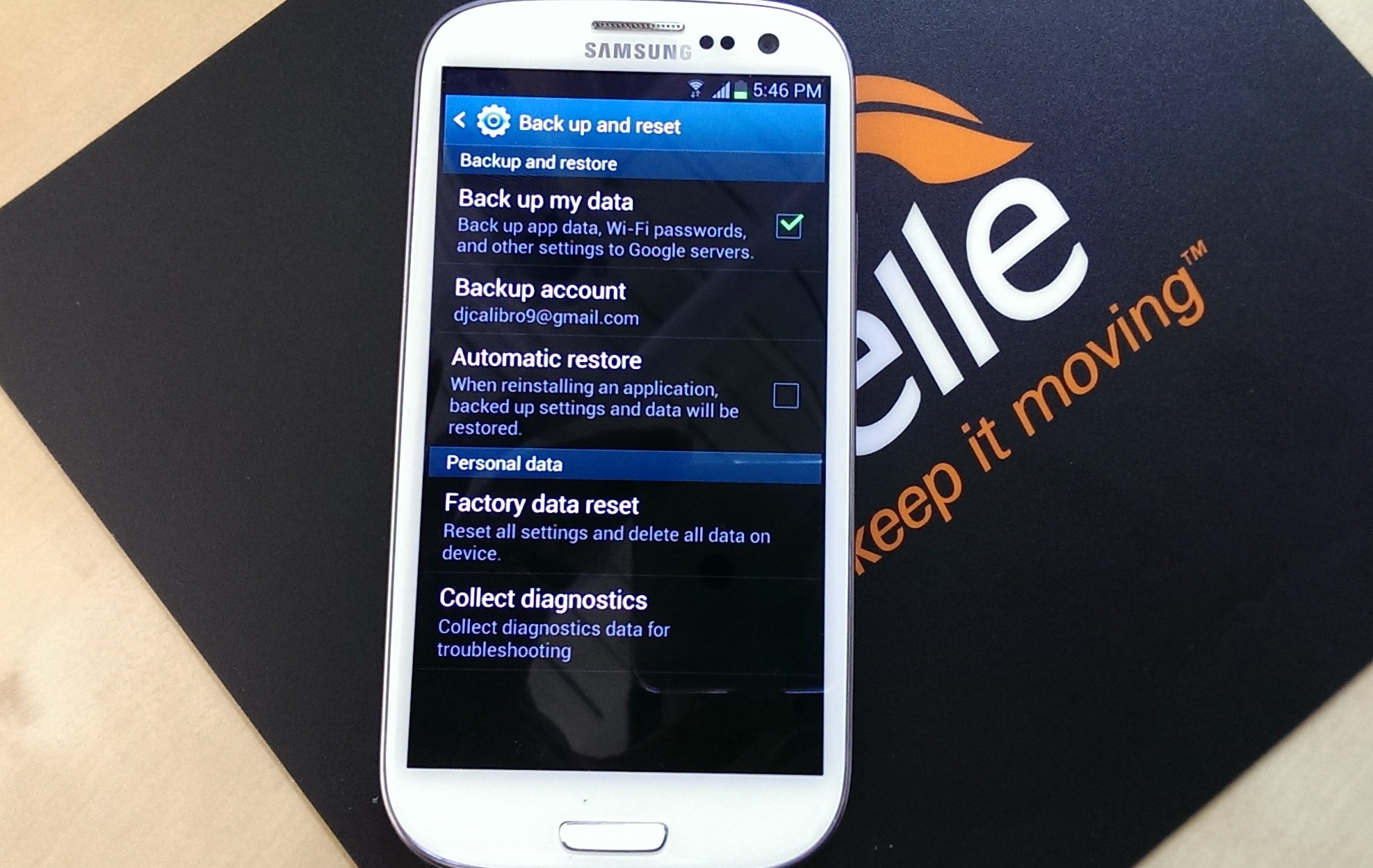Before trading in your phone to Gazelle, we always recommend that you back up and reset your Galaxy smartphone. Gazelle does data wipe each and every device that comes through the door just in case you forget to do so. Below we will show you a variety of different options on how to back up and reset your Galaxy smartphone. Depending on your specific device, carrier, and model number, one of the steps below should work for you. We always recommend formatting the device via the software method first, as that is the least complex operation.
Software Method 1:
- On the main home screen, select Menu
- Select settings, and then select Privacy
- Select Factory Data Reset
- Select Reset Phone
- If the password is required, please enter it. Then confirm by selecting Erase Everything
Software Method 2:
- On the main home screen, select Menu
- Select settings, and then select Back Up and Reset
- Select Factory Data Reset
- Select Reset Phone
- If the password is required, please enter it. Then confirm by selecting Erase Everything



Software Method 3:
- Open Dial Pad
- Enter *2767*3855#
- Confirm data erase and reset
- This method will work on select Galaxy smartphone handsets
Hardware Method 1:
- Power off your device
- Hold the Volume Up + Home buttons simultaneously
- Now press and hold the Power button without releasing Volume Up and Home
- When you see Android log, release all the buttons
- Select Wipe Data/Factory Reset option
- Select Volume Up for Yes and Volume Down for No
Hardware Method 2:
- Power off your device
- Hold the Volume Down button
- Briefly press and release the Power button
- A menu will then appear that lets you allow for Fastboot, Recovery, Clear Storage, and SIMlock
- Select Clear Storage by pressing the Volume Down button
- Quickly press and release the Power button
- Select Volume Up for Yes and Volume Down for No
Check out the video below on how to back up and reset your Galaxy smartphone using the various methods from above.
[cf]skyword_tracking_tag[/cf]